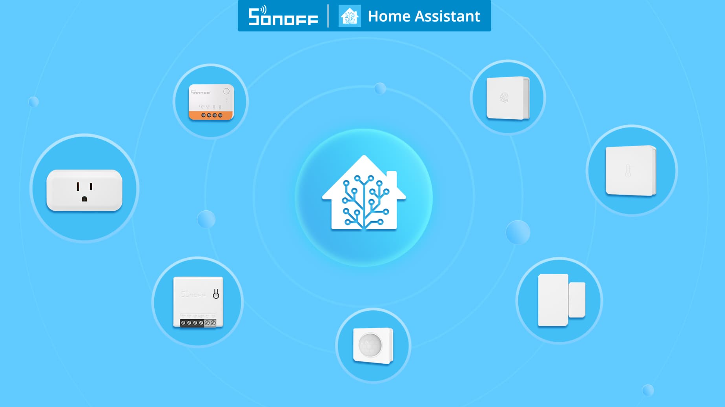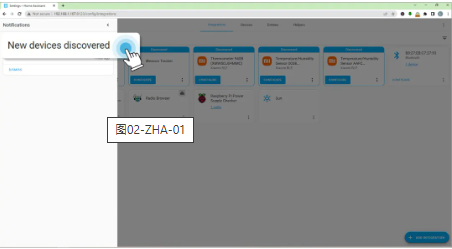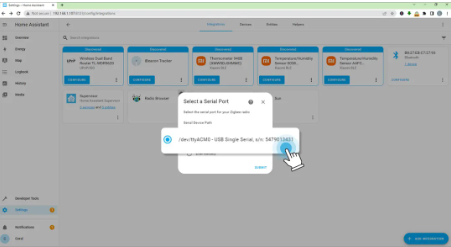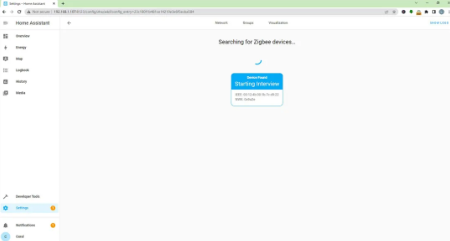SONOFF Zigbee Devices Work with Home Assistant
Home Assistant is an open-source home automation that puts local control and privacy first and is designed to be a central control system for smart home devices. You can use a Zigbee coordinator to turn your Home Assistant instance into a replacement for your Zigbee hub, then pair all your SONOFF Zigbee devices so that Home Assistant can talk directly to SONOFF Zigbee devices. There are two main methods for doing this in Home Assistant, ZHA (built into Home Assistant) or Zigbee2MQTT (third-party add-on). Let’s follow the official tutorial to walk you through those steps.
Choose a Good Zigbee Coordinator – ZB Dongle-E
In Home Assistant, Zigbee hubs are referred to as coordinators. Even though they are not the same piece of hardware, they carry out the same function. A Zigbee coordinator is the central device in a Zigbee network that controls and manages communication between other Zigbee devices, such as sensors, switches, and other smart home devices.
For a stable and solidified Zigbee network, you need a good coordinator. SONOFF ZBDongle-E could be the best Zigbee coordinators for Home Assistant currently on the market, please check the difference between ZBDongle-E, you can choose the right one according to your needs.
Two Ways to Connect SONOFF Zigbee Devices to Home Assistant
Once you have your Home Assistant server running with a Zigbee dongle on a USB extension cable, you can pick your Zigbee integration for Home Assistant. Essentially, you have 2 options:

Integrate SONOFF Zigbee Devices with Home Assistant via ZBDongle-E/P through ZHA
The ZHA (Zigbee Home Automation) is a built-in integration in Home Assistant that allows users to connect to Zigbee devices through a Zigbee dongle. It is a more streamlined option that does not require an additional device or software, as it is already built into the Home Assistant platform.
1. Precondition
A Raspberry Pi with Home Assistant installed: Connect your computer to the same Wi-Fi as the Raspberry Pi and enter the address(homeassistant.local:8123)into your browser to open the Hass page. Raspberry Pi (Linux) is recommended, if you use Windows or macOS, you need to run Home Assistant under a Linux virtual machine. If you want to communicate directly with the dongle on Windows or macOS, you need to install the driver first.
If you’re using Windows 10 or higher, the driver will usually install automatically within a few minutes.
Install Driver:
ZBDongle-P and New batch of ZBDongle-E (30623XXXXX and above):
Windows: CP210x_Windows_Drivers_with_Serial_Enumeration
Old batch of ZBDongle-E: Windows: CH343SER macOS: ch34xser_macos-main
2. SONOFF Zigbee 3.0 USB Dongle Plus Setup
As the “Product Description String” of the dongle plus has been customed to a unique identifier “Sonoff Zigbee 3.0 USB Dongle Plus”, which has been also added to Home Assistant’s whitelist of auto-discovered devices, the configuration of the dongle in Hass can be very simple. Just plug the dongle into your computer, it will be automatically discovered.
*Note: If your dongle can’t be auto-discovered, it may be because your version of Hass hasn’t integrated this feature yet, you can follow the normal configuration steps below.
3. Set Up Zigbee Intergration Via ZHA
Go to Configuration, Integrations, and click on the “+” plus icon to Add ZHA, click on the drop-down to choose”/dev/ttyUSB0-CP2102N USB to UART Bridge Controller s/n…” on the pop-up, The Zigbee Dongle Plus ZBDongle-P/ZBDongle-E should come up as an available option to select.Click on Submit, and the integration should identify the type of radio the gateway is using. If it’s not detected, a pop-up will come up for you to select the radio type.for ZBDongle-P, you would choose “ZNP”, and “EZSP” for ZBDongle-E, and then enter port specific setting, for ZBDongle-P, don’t need to choose for data flow control, just click next, for ZBDongle-E, just select “software flow control”.
4. Add SONOFF Zigbee devices to Zigbee Dongle Plus on HA
To add a new Zigbee device, you first need to put it into pairing mode, Once you have your device in pairing mode, click Configure under the ZHA integration. Then click “Add Device”, and the integration starts searching for new devices. When a device is discovered, it’s also paired and automatically added to Home Assistant. Under the Zigbee Network, you can check the devices that you have paired.
Step-by-step Video Instruction
Supported Zigbee Devices
Frequently asked questions
Here are some common questions about our company.
Yes, you can pair to 50 direct children, and up to 200 children via the router, flash the latest firmware by yourself. You can download the firmware tool on the platform if needed.
https://github.com/Koenkk/Z-Stack-firmware/tree/master/coordinator
No, you don’t need a separate hub to use SONOFF ZBDongle-E/P with Home Assistant. The dongle acts as a coordinator and enables your computer or Raspberry Pi to communicate directly with your Zigbee devices.
Yes, you have to flash the router firmware by yourself refer to the below tutorial documentation.
For ZBDongle-P router firmware link:
https://github.com/Koenkk/Z-Stack-firmware/tree/master/router/Z-Stack_3.x.0/bin
For the ZBDongle-E router firmware link:
https://github.com/itead/Sonoff_Zigbee_Dongle_Firmware
Here is a tutorial made by our collaboration KOL:
https://www.youtube.com/watch?v=4usy1ESI4k4
115200
Dongle-P: SmartRF Flash Programmer
Dongle-E: Any serial communication tool that supports sending Xmodem, such as SecureCRT