1. Introduction
This guide walks you through the steps to integrate the SONOFF CAM-PT2 into the Scrypted platform via the ONVIF protocol. Once connected, you'll be able to:
- Stream real-time video
- Monitor motion detection events
- Control the pan-tilt (PT) functions
- Set up automations using motion triggers
⚠️Make sure both your camera and the Scrypted instance are on the same local network for seamless communication.
2. What You'll Need
Hardware & Software Requirements
- SONOFF CAM-PT2 camera
- Firmware version ≥ 1.0.5
- eWeLink App (version ≥ 5.17.0)
- A device or container with Scrypted installed (e.g., PC, Raspberry Pi, or Docker)
- Installation guide for Scrypted: https://docs.scrypted.app/installation.html
Setup Steps in eWeLink
- Add the CAM-PT2 to the eWeLink app
- Go to: Device Settings → More Settings → ONVIF/RTSP
- Enable ONVIF/RTSPand take note of:
- IP address
- ONVIF Port
- Username (can be edited)
- Password (can be edited)

3. Pair with Scrypted
Step 1: Install the ONVIF Plugin
- Open the Scrypted dashboard
- Click INSTALL PLUGIN

- Search for @scrypted/onvif, then clickINSTALL

Step 2: Add the Camera
- After installation, click REFRESH to initiate automatic ONVIF camera discovery. If the camera is not detected, use ADD ONVIF CAMERA to perform manual device registration.


- Enter:
- ONVIF Username
- Password
- Click ADD

✅Your SONOFF CAM-PT2 is now successfully integrated!

4. Supported Features
4.1. Live Video & Audio
- View camera feed in real time
- Enable or disable audio from the stream
4.2. Motion Detection
- View motion status from the camera
- Note: Noise detection is not supported

4.3. PTZ Control
- Control the camera's pan and tilt


4.4. Automation
- Go to the Automationstab and clickADD AUTOMATION
- Name the automation
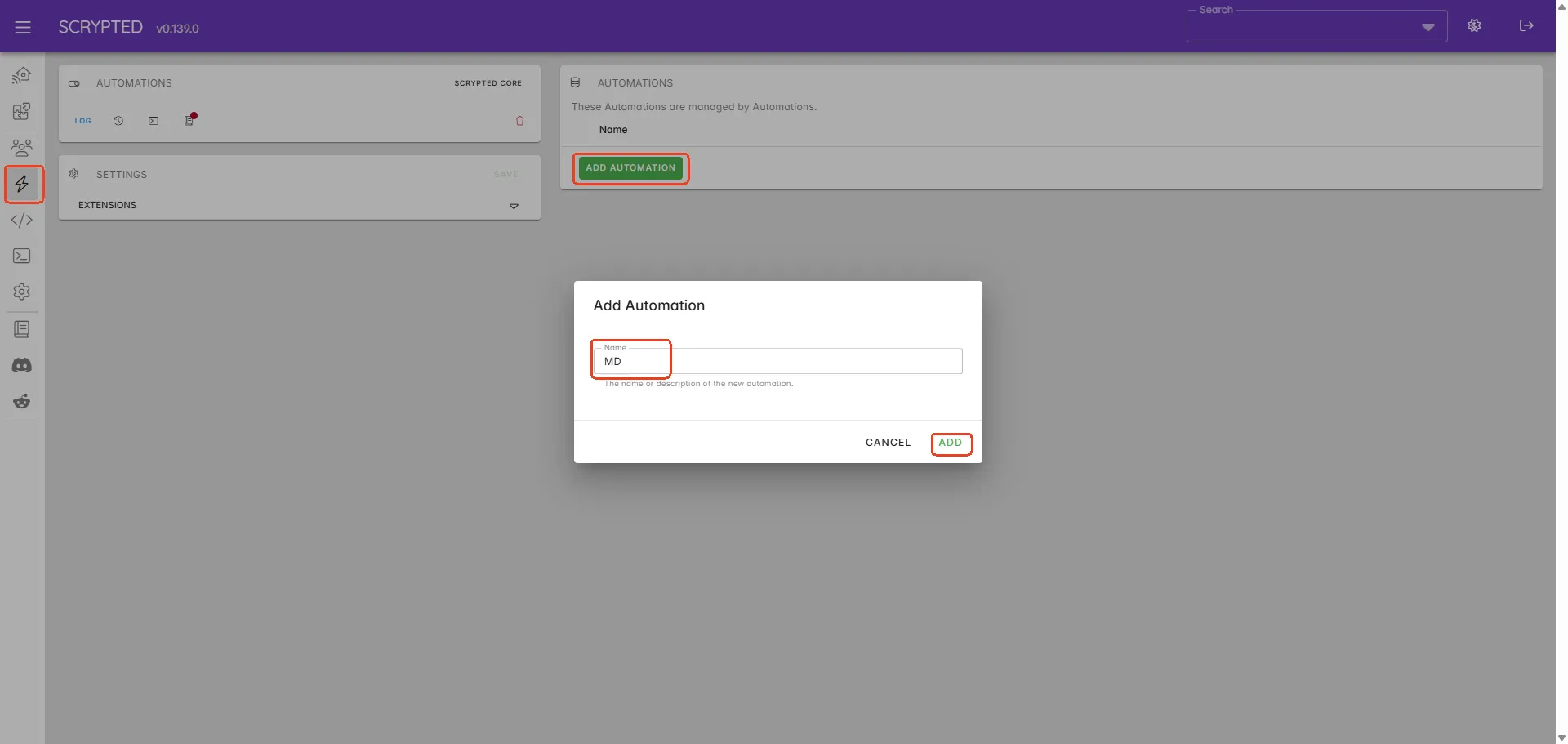

- Under TRIGGERS, set:
- Trigger Type: Device Event
- Device Event: Camera'sMotion Sensor
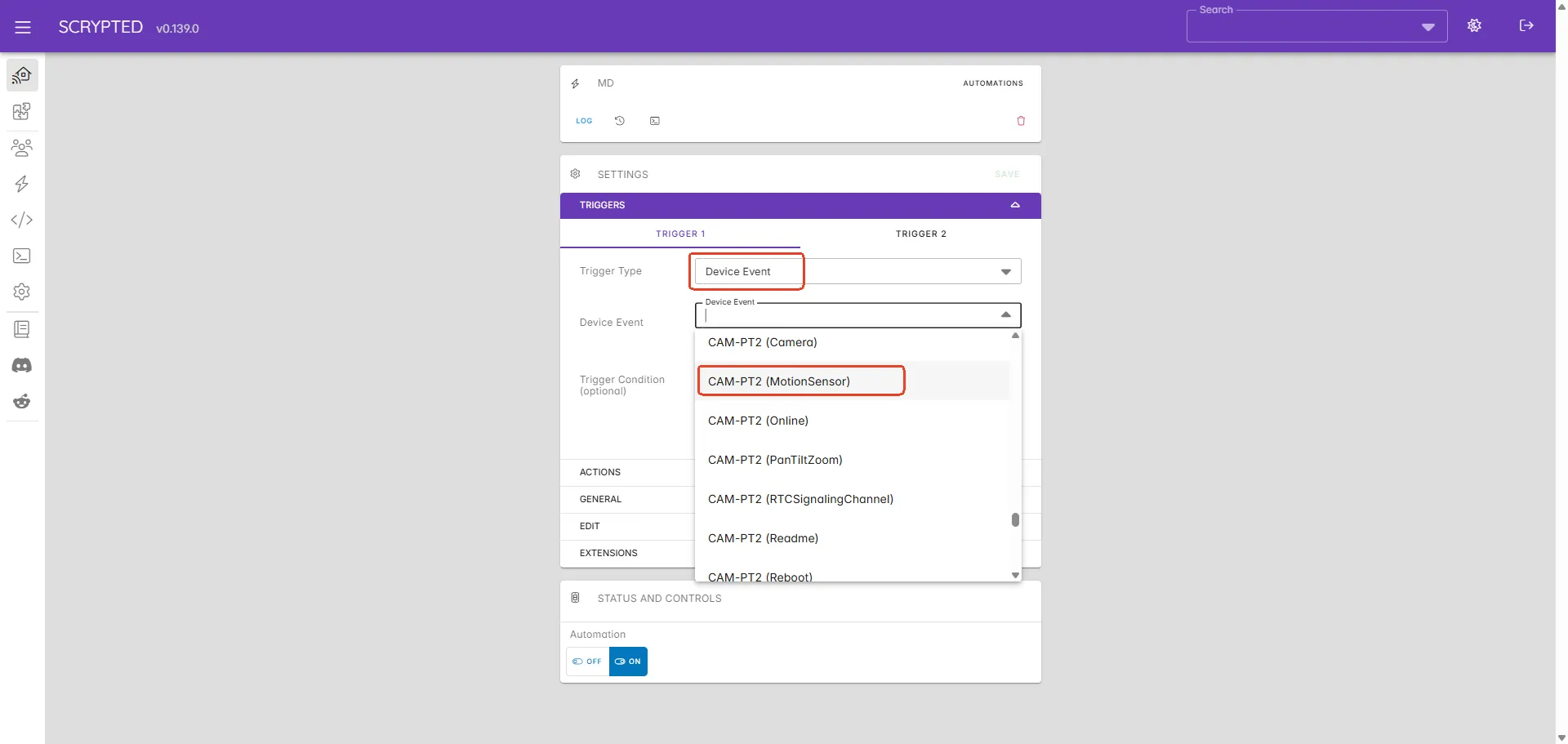

- Under ACTIONS, set:
- Action Type: e.g., Script → Log a message like:
"There is an object passing by"
- Action Type: e.g., Script → Log a message like:


5. Feature Overview
CAM-PT2 supports ONVIF and RTSP, enabling easy integration with Scrypted. To help you get to know the differences, a quick feature overview is provided below.
Feature | ONVIF | RTSP |
Device Discovery | √ | × |
Live View | √ | √ |
PTZ Control | √ | × |
Event Notification | √ Triggers Automation (Motion) | × |
6. Conclusion
You've now integrated SONOFF CAM-PT2 with Scrypted using ONVIF. This setup offers:
- Device Discovery
- Local video streaming
- Smart motion-based automations
- Direct PTZ control for enhanced visibility